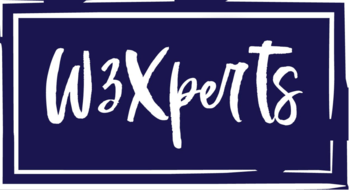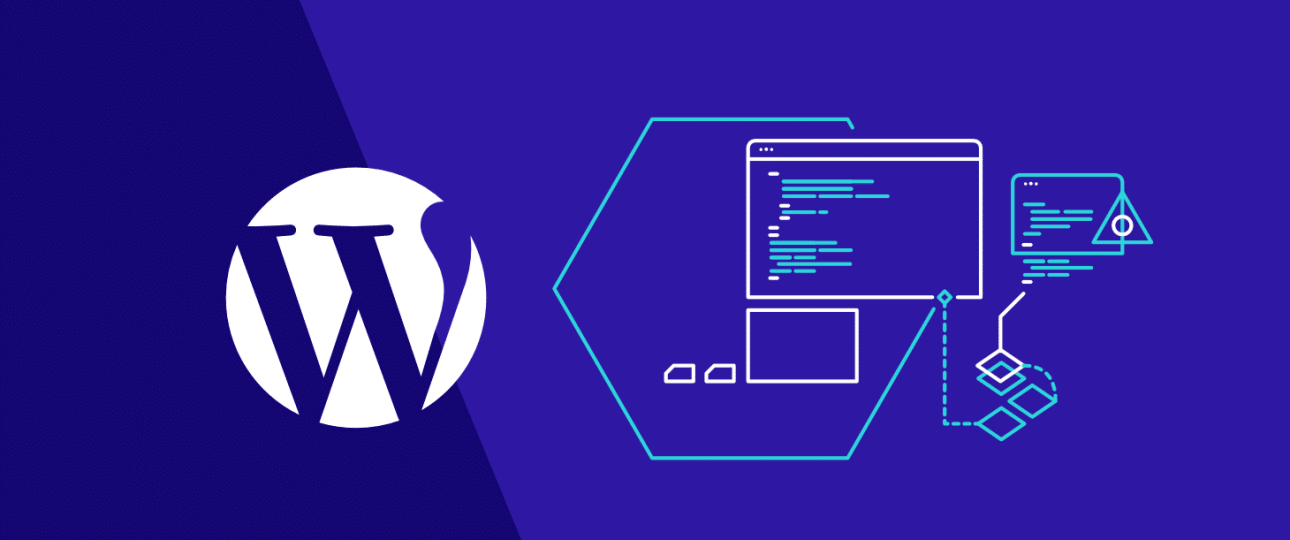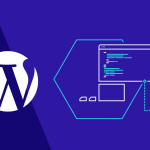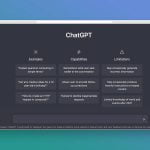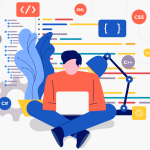WordPress is a powerful content management system that offers flexibility and ease of use for website owners. However, there are some limitations that you might encounter while working with WordPress, such as file upload limits, memory limits, and execution time limits. These limitations are imposed by the server configuration, but you can increase limits in WordPress by modifying the wp-config.php and .htacess files. In this article, we will show you how to increase several important limits in WordPress:
Table of Contents
Toggle1. Increase Limits in WordPress using "wp-config" file
1.1 upload_max_size
The upload_max_size limit controls the maximum size of files that can be uploaded to your WordPress site. To increase this limit, follow these steps:
Step 1: Log in to your WordPress site via FTP or File Manager.
Step 2: Locate the wp-config.php file in the root directory of your WordPress site.
Step 3: Open the wp-config.php file in a text editor.
Step 4: Add the following code to the file, just before the line that says “/* That’s all, stop editing! Happy blogging. */”:
@ini_set( 'upload_max_size' , '64M' );
This code sets the upload_max_size limit to 64 megabytes (MB). You can change the value to any other value that suits your needs.
Step 5: Save the wp-config.php file and upload it back to your WordPress site.
1.2. post_max_size
The post_max_size limit controls the maximum size of data that can be sent in a POST request to your WordPress site. This limit includes the size of files that are uploaded to your site. If you try to submit a form or upload a file that exceeds this limit, you will see an error message.
@ini_set( 'post_max_size' , '64M' );
This code sets the post_max_size limit to 64 megabytes (MB). You can change the value to any other value that suits your needs.
1.3. max_execution_time
The max_execution_time limit controls the maximum time that a script can run on your WordPress site. If your script exceeds this limit, it will be terminated.
@ini_set( 'max_execution_time' , '300' );
This code sets the max_execution_time limit to 300 seconds (5 minutes). You can change the value to any other value that suits your needs.
1.4. WP_MEMORY_LIMIT
The WP_MEMORY_LIMIT defines the maximum amount of memory that WordPress can use. If you’re experiencing memory-related errors, you can increase this limit.
define( 'WP_MEMORY_LIMIT' , '256M' );
This code sets the WP_MEMORY_LIMIT to 256 megabytes (MB). You can change the value to any other value that suits your needs.
1.5. max_input_time
The max_input_time limit controls the maximum amount of time that PHP will spend parsing input data, such as POST, GET, and COOKIE variables. If you’re experiencing issues with long data processing times, you can increase this limit.
@ini_set( 'max_input_time' , '300' );
This code sets the max_input_time limit to 300 seconds (5 minutes). You can change the value to any other value that suits your needs.
1.6. max_input_vars
The max_input_vars limit controls the maximum number of input variables that PHP will accept. If you’re experiencing issues with form data not being processed, you can increase this limit.
@ini_set( 'max_input_vars' , '5000 ' );
This code sets the max_input_vars limit to 5000. You can change the value to any other value that suits your needs.
2. Increase Limits in WordPress using ".htaccess" file
2.1 upload_max_filesize and post_max_size
The upload_max_filesize and post_max_size limits define the maximum size of uploaded files and posted data, respectively. If you’re experiencing issues with file uploads or large form submissions, you can increase these limits by following these steps:
Step 1: Log in to your WordPress site via FTP or File Manager.
Step 2: Locate the .htaccess file in the root directory of your WordPress site.
Step 3: Open the .htaccess file in a text editor.
Step 4: Add the following code to the file:
php_value upload_max_filesize 64M
php_value post_max_size 64MThis code sets the upload_max_filesize and post_max_size limits to 64 megabytes (MB). You can change the value to any other value that suits your needs.
Step 5: Save the .htaccess file and upload it back to your WordPress site.
2.2 max_execution_time
This code sets the max_execution_time limit to 300 seconds (5 minutes). You can change the value to any other value that suits your needs.
php_value max_execution_time 3002.3 WP_MEMORY_LIMIT
This code sets the WP_MEMORY_LIMIT to 256 megabytes (MB). You can change the value to any other value that suits your needs.
php_value memory_limit 256M
2.4 max_input_time and max_input_vars
This code sets the max_input_time limit to 300 seconds (5 minutes) and the max_input_vars limit to 5000. You can change the values to any other values that suit your needs.
php_value max_input_time 300
php_value max_input_vars 5000
Conclusion
In conclusion, by following the above steps, you can increase several important limits in WordPress via the wp-config.php and .htaccess files. Remember to always make a backup of your website before making any changes to avoid any possible issues.